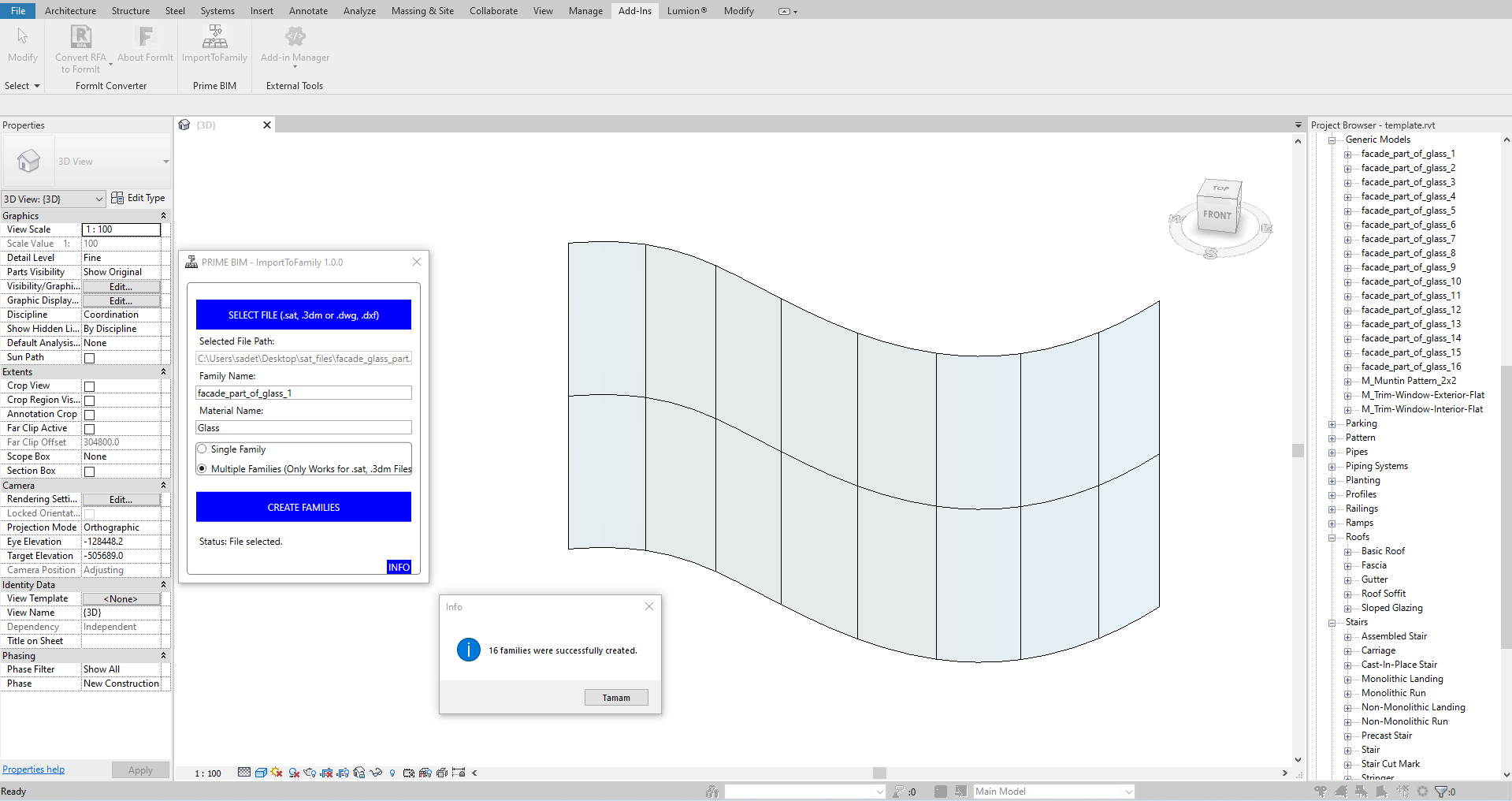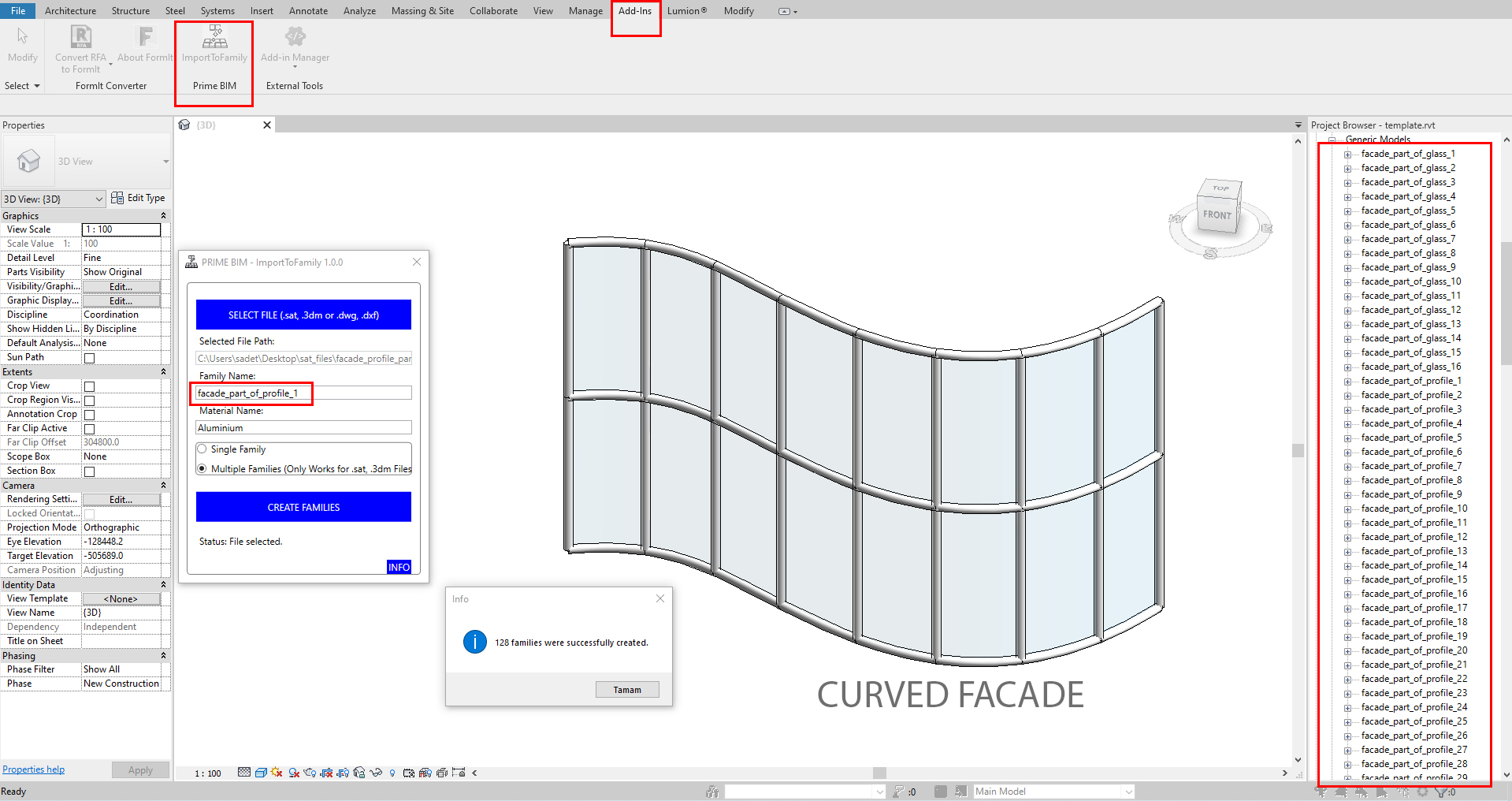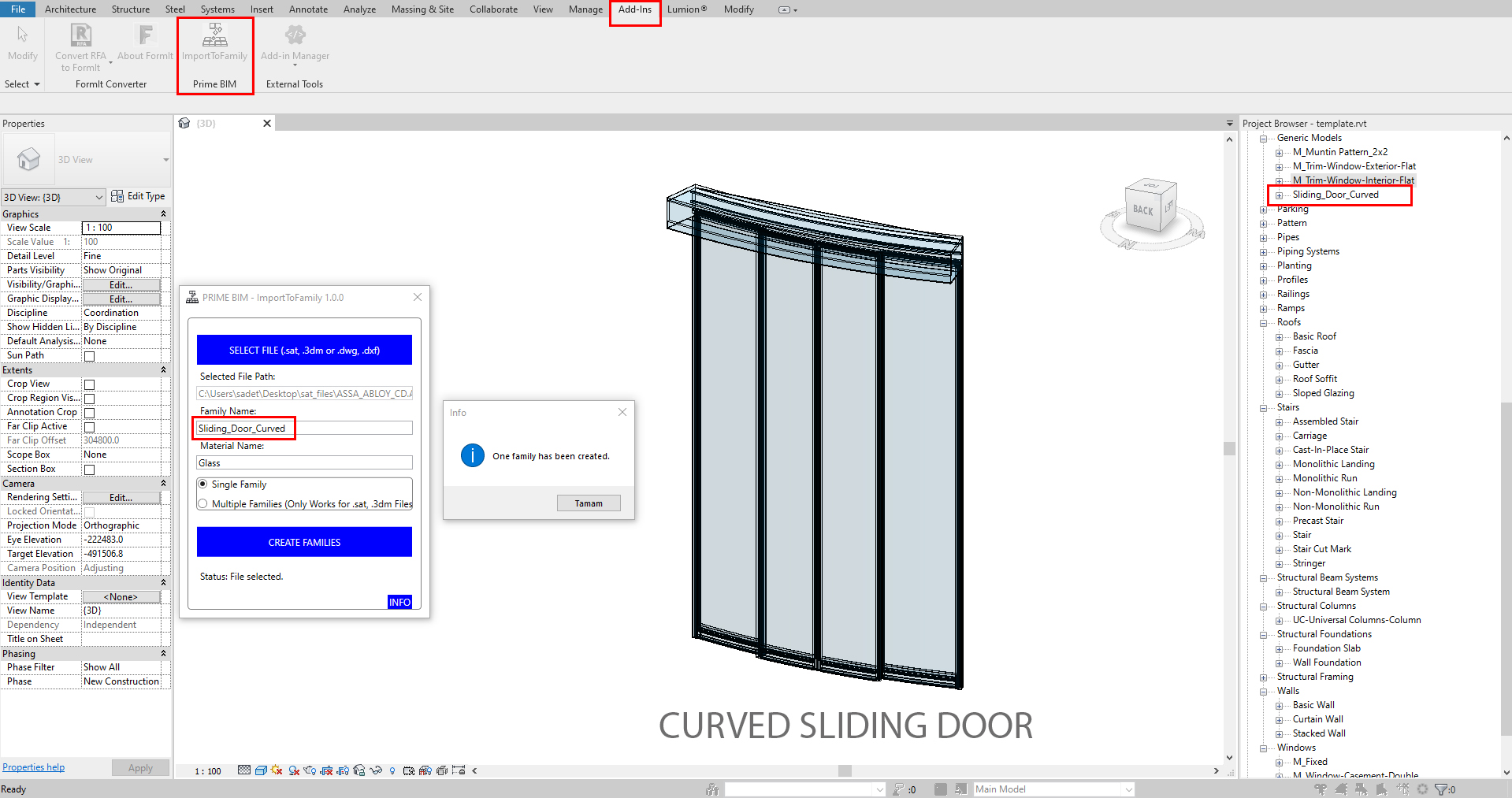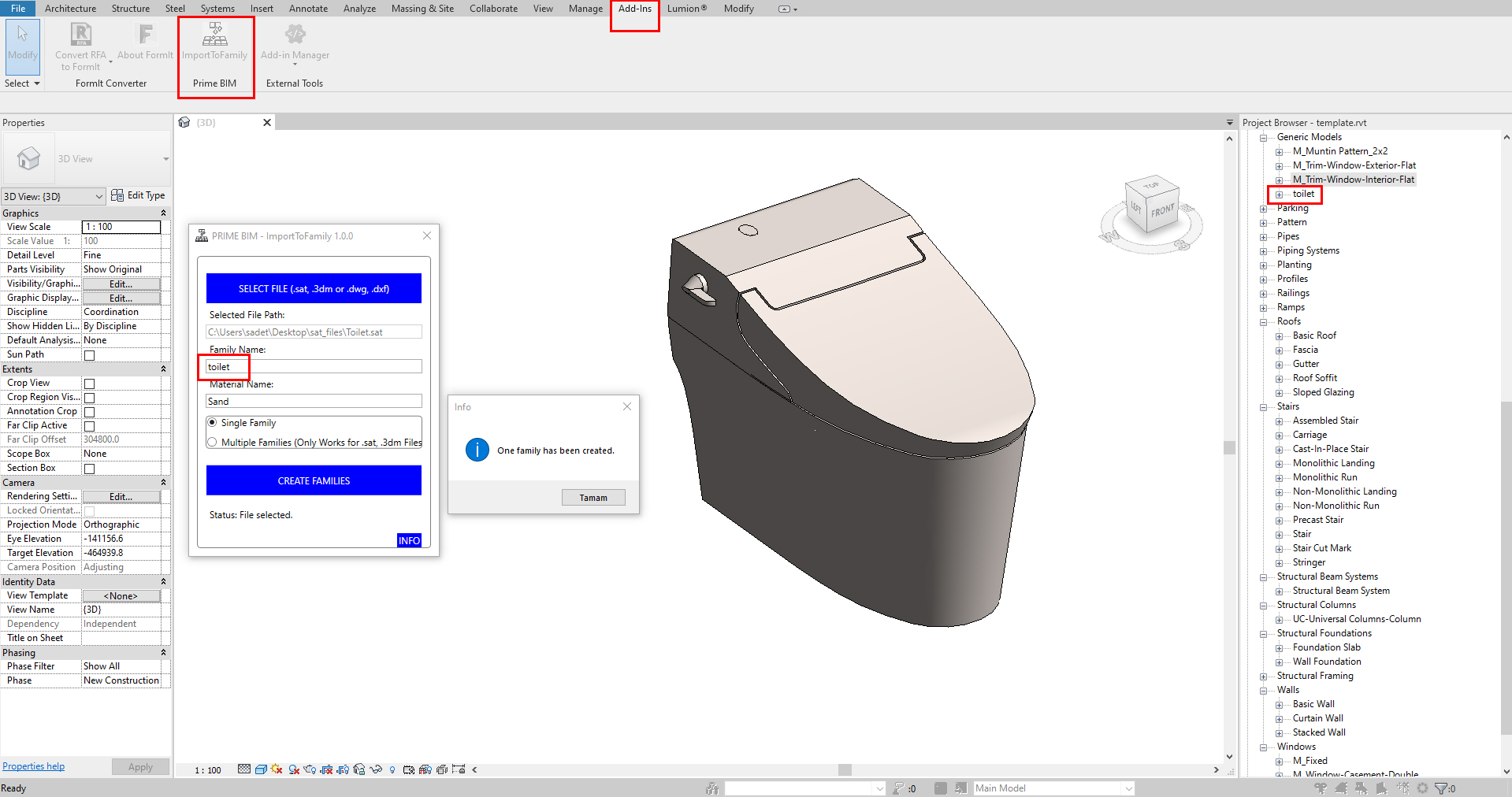Import To Family
This add-in imports objects created in various 3D programs from .3dm, .sat (Rhinoceros), .skp (SketchUp), .dwg, .dxf (AutoCAD) files into Autodesk® Revit® as a Revit Family.
Supported Revit Versions:
- Revit 2020: .sat, .3dm, .dwg, .dxf
- Revit 2021: .sat, .3dm, .dwg, .dxf
- Revit 2022: .sat, .3dm, .dwg, .dxf
- Revit 2023: .sat, .3dm, .dwg, .dxf, .skp
- Revit 2024: .sat, .3dm, .dwg, .dxf, .skp
- Revit 2025: .sat, .3dm, .dwg, .dxf, .skp
Supported file types include .sat, .3dm, .skp, .dwg, and .dxf.
Importing .sat and .3dm Files:
These formats allow the import of surfaces and solids only.
Specify the desired material name for the objects and provide a family name. Revit will then create them in their original locations within your project.
- The "Single Family" option consolidates all surfaces and solids into a single family.
- The "Multiple Families" option creates a new family for each surface and solid.
Ensure that your file contains at least one surface or solid.
Importing .skp Files:
As .skp files primarily consist of surfacings, you can import only these surfacings.
Specify the material name and family name, and Revit will create them in their original locations within your project.
Ensure that your file contains at least one surface.
- The "Single Family" option consolidates all surfaces within a single family.
- With the "Multiple Families" option, each surface becomes a new family.
Importing .sat, .3dm, and .skp Files:
If you've already created materials in your Revit project and enter their names in the plugin, the plugin will automatically assign these materials to the created families.
If the material name doesn't exist in your Revit project, the plugin will create a new "red glass" material with that name, which you can later find and edit in the Manage > Materials tab.
Note that you can only import files that Revit can import. You can test your file with Insert > Import CAD from the Autodesk® Revit® menu. Any errors indicate that your objects may require geometry corrections.
If your file contains crashes (broken geometries), they will be skipped. You can fix these geometries and attempt the import again.
* Mesh objects in .sat, .3dm, and .skp files cannot be imported as they are not recognized as valid objects.
Importing .dwg and .dxf Files:
You can import surfaces, solids, meshes, subd's, etc., from these file formats.
These files are treated as a single object, maintaining their original materials, and can only be created as a single family.
Specify a family name, and Revit will create it in its original location within your project.
Ensure that your file contains at least one 3D geometry.
* Depending on the software used to create the .dwg and .dxf files, the appearance of imported objects may vary. Experimenting with different programs may yield different results.
Some Useful Applications of this Plugin:
- You can add parameters to all families created by this plugin.
- Import facade panels, profiles, and anchors into your Revit project using the .sat file with the Multiple Families option.
- Import furniture objects designed in different programs into your Revit project.
- Convert In-Place families created using the Model In-Place method in your project to Revit Family or Revit Families. To do this, select your In-Place families individually or in bulk, export them from Revit using File > Export > CAD Formats > ACIS (SAT), and then convert them to Family using the Import To Family plugin. This will boost your BIM score in your BEP plan.
If available, we recommend exporting from your external 3D program using ACIS .sat version 4.0. This ensures a more consistent and smooth file transfer.
If the solids and surfaces you created in your external 3D program are distorted and don't form proper shapes, the plugin will skip these objects. You can return to your external 3D program to rectify these surfaces and solids.
If your files are very large or contain thousands of geometries, your computer may appear to freeze during processing. However, it will function properly once the process is complete. Processing time may vary based on your computer's speed but typically takes a few seconds.
Installation/Uninstallation
The installer that ran when you downloaded this app/plug-in from the Autodesk App Store will start installing the app/plug-in. OR, simply double-click the downloaded installer to install the app/plugin. You may need to restart the Autodesk product to activate the app/plug-in. To uninstall this plug-in, exit the Autodesk product if you are currently running it, simply rerun the installer, and select the "Uninstall" button. OR, click Control Panel > Programs > Programs and Features (Windows 7/8.1/10/11) and uninstall as you would any other application from your system.
Contact
Support Contact:
Custom Import Solutions
Do you have unique import requirements or challenging file formats that need special handling? We can develop custom import applications tailored to your specific workflow. Our team specializes in creating bespoke solutions that bridge the gap between different design platforms and Revit®.
To explore custom development options: